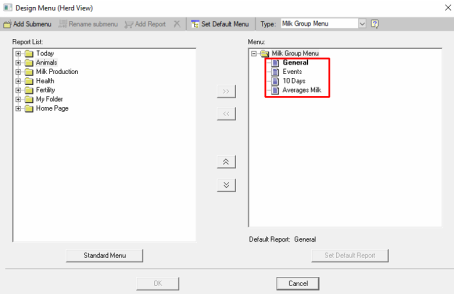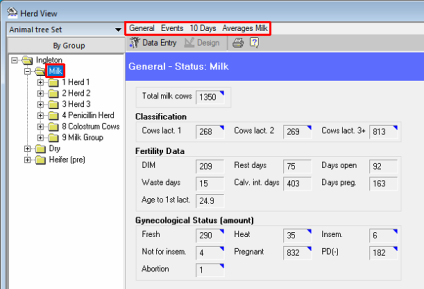Customize Reports - Herd View
There are two options for customizing the Herd View tree. The first includes how Herd View is displayed and behaves in AfiFarm. The second tailors the reports menu available within each folder within the herd tree.
Option 1: Customize Herd View display
Use this option to set the Herd View default display options.
-
In the menu bar, click Tools, then click Parameters.
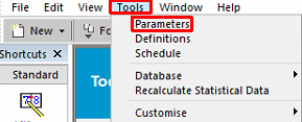
-
In the Parameters dialog box, click Herd View.
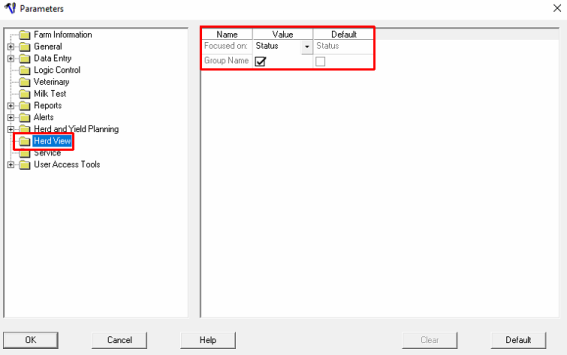
-
In the Focused on row, click the drop-down arrow to select the default level on which Herd View opens.
-
Select the Group Name check box to display the full names of all groups in the Herd View tree.
Option 2: Set the reports menu available within each Herd View folder
Use this option to set which reports can be directly accessed from each of the folder types in Herd View. The reports display only those animals from within the selected folder, who qualify for the report criteria.
-
In the Herd View pane, right click, then click Customize in the menu that opens.
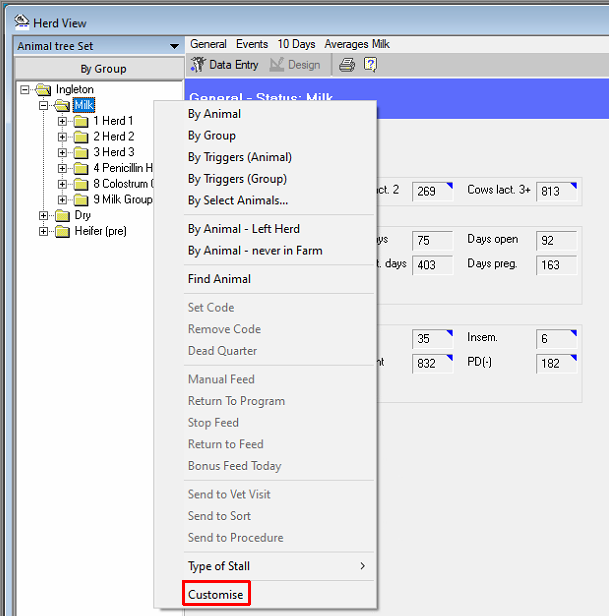
-
Under Type, click the drop-down arrow to select a menu type.
In each menu, a list of reports is displayed, these are the reports available via Herd View. Add new reports to the menu from the available reports in the Report List pane.
Additional functions available include: Setting the default report, defining the order of the reports, adding submenus, removing reports.
Once you have selected the reports, they are displayed in the menu bar when the folder is selected in Herd View.